Date: 25-July-2018
EBS Version: 12.1.3
Business Case:
Invoices that does not match to a PO (Unmatched Invoice) should go on HOLD.
Because Purchase Orders documents are already approved.
However if the invoices that are not matched to a PO, business want to review them prior to payments.
1. Custom Hold
2. Supplier Site hold.
Custom Hold:
Create new hold and apply hold using custom program. You may have logic to select invoice to apply hold.
Supplier Site Hold:
This is very standard approach which involves NO additional coding.
If you want to do for specific SUPPLIER then follow below steps:
Go to Payables Manager, Suppliers, Entry
Query supplier, go to Invoice Management Tab
Identify site that needs to go on hold.
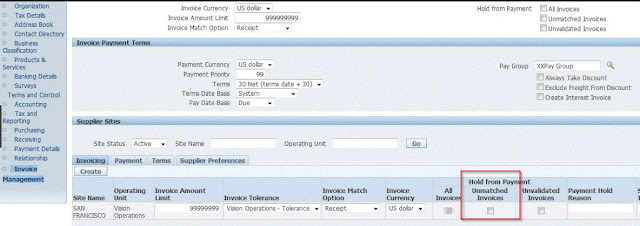
After invoice is created and validated, you will see hold got applied.
hold name is: Matching Required
hold reason: Invoice is not matched to any PO
You may manually release hold and process for payments.
Enable for all Suppliers:
If you want to do for all SUPPLIERS then enable the flag for all existing Supplier Sites.
To default the flag for future Suppliers pleas follow below steps:
Go to Payables Manager, Setup, Options, Payable System Options
EBS Version: 12.1.3
Business Case:
Invoices that does not match to a PO (Unmatched Invoice) should go on HOLD.
Reason:
Approval or review not required for invoices that are matched to PO.Because Purchase Orders documents are already approved.
However if the invoices that are not matched to a PO, business want to review them prior to payments.
How to achieve:
There are 2 options:1. Custom Hold
2. Supplier Site hold.
Custom Hold:
Create new hold and apply hold using custom program. You may have logic to select invoice to apply hold.
Supplier Site Hold:
This is very standard approach which involves NO additional coding.
If you want to do for specific SUPPLIER then follow below steps:
Go to Payables Manager, Suppliers, Entry
Query supplier, go to Invoice Management Tab
Identify site that needs to go on hold.
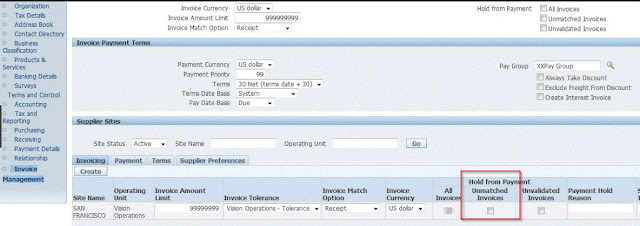
After invoice is created and validated, you will see hold got applied.
hold name is: Matching Required
hold reason: Invoice is not matched to any PO
You may manually release hold and process for payments.
Enable for all Suppliers:
If you want to do for all SUPPLIERS then enable the flag for all existing Supplier Sites.
To default the flag for future Suppliers pleas follow below steps:
Go to Payables Manager, Setup, Options, Payable System Options
Thanks for visiting my blog
Cheers
Suren


