Purpose:
In this article we will see how to add additional buttons on the workflow notification.
This can be achieved using workflow customization.
Steps involved:
a. Take back of existing workflow
b. Create new lookup
c. Attached lookup to notification (result type)
d. Save the workflow
e. Deploy changes
Example:
Since you now have understood how custom buttons are displayed.
To make it even better have created simple WFT for you to understand.
The script contains
1. Package creation (Click here to download)
2. Workflow (Click here to download)
3. Run Workflow (Click here to download)
Thanks for visiting my blog.
In this article we will see how to add additional buttons on the workflow notification.
This can be achieved using workflow customization.
Steps involved:
a. Take back of existing workflow
b. Create new lookup
c. Attached lookup to notification (result type)
d. Save the workflow
e. Deploy changes
Example:
Since you now have understood how custom buttons are displayed.
To make it even better have created simple WFT for you to understand.
The script contains
1. Package creation (Click here to download)
2. Workflow (Click here to download)
3. Run Workflow (Click here to download)
1 2 3 4 5 6 7 8 9 10 11 12 13 14 15 16 17 18 19 20 21 22 23 | CREATE OR REPLACE PACKAGE XX_TEST_WF_PKG AS PROCEDURE LAUNCH_WORKFLOW (itemtype IN VARCHAR2, itemkey IN VARCHAR2, process IN VARCHAR2); END XX_TEST_WF_PKG; / CREATE OR REPLACE PACKAGE BODY XX_TEST_WF_PKG AS PROCEDURE LAUNCH_WORKFLOW (itemtype IN VARCHAR2, itemkey IN VARCHAR2, process IN VARCHAR2) AS l_edit_req_url VARCHAR2 (1000); BEGIN WF_ENGINE.Threshold := -1; WF_ENGINE.CREATEPROCESS (itemtype, itemkey, process); wf_engine.setitemattrtext (itemtype => itemtype, itemkey => itemkey, Download script to view complete code |
Thanks for visiting my blog.
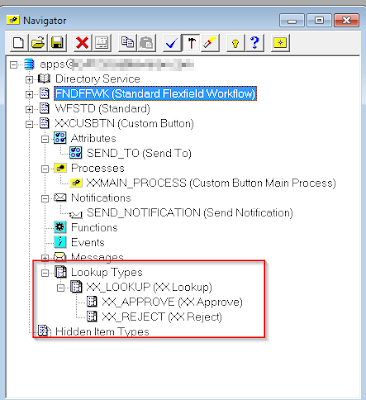


No comments:
Post a Comment