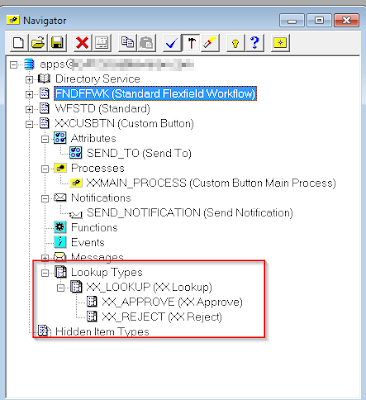Objective:
In this article we will go over
a. what is purchase category
b. what is the purpose
c. Create and configure category with PR.
Purchase category is used as consolidation for buyers to
purchase the goods/services with less trouble while creating purchase requisition akka PR.
For example: if buyer want to procure Seat for VAN (ITEM
NUMBER# 35156) in an automobile industry, it will be hard for buyer to memorize
item number so in those case purchasing category helps.
Buyer can browser the category instead of item.
So in this example Automobile --> Van (Seat) can be browsed and buyer
can pick items under VAN category and catalog purchase requisition can be
created.
1) To define item category:
1. Go to Application developer responsibility, Application, Flexfield, Key, Segment
2. Query Flex field title: Item Categories
3. Define new structure
4. Define segments (you can add one or more segments as per client specification)
Pic: a
Pic: b
2) To define category set:
After defining new category structure, create category sets. You can define at master level or organization level so when category is assigned to item it can be either assigned to item at master organization Vs organization level.
a. Go to Inventory responsibility, setup, Item, Categories, Category sets
b. Provide name, description and other fields.
c. Create new category codes refer to pic:d.
pic: c
Pic: d
3) Assign items to Category:
Once category codes are defined it can be assigned to items. There are 2 ways to do.
1. In Category sets definition form you use assign option.
2. Categories can be assigned to item from ITEM definition form (see pic: e)
Pic: e
4) Default category assignment:
Once the category definition is completed it can be associated to application. So that other categories is not interrupted. For example: When you create catalog purchase requisition only the category defaulted to iprocurement module will be listed.
You can do that by going to Purchasing Super User, Setup, Items, Categories, Default Category sets.
Pic: f
5) Category Hierarchy:
The category hierarchy helps requesters browse for catalog items.
Browsing categories can be either a parent or child to another category, but cannot contain any items.
To define Category Hierarchy:
a. Go to iProcurement Catalog Administrator
b. Go to "Schema" tab, Category Hierarchy
Pic: g
6) Category mapping:
When purchase category is defined it is automatically mapping to shopping category. If they are not mapped make sure it is mapped so it can be shopped from catalog requisition.
To define Category mapping:
a. Go to iProcurement Catalog Administrator
b. Go to "Schema" tab, Category Mapping
c. Query the purchasing category and map to shopping category. If they are not mapped to shopping category it cannot be shopped.
Pic: h
7) Store:
So far we have seen category setups. Now if you need to refer the category to online shopping content. Catalog Administrators partition local catalog content into local content zones, define punchout or transparent punchout content zones, and then assign these content zones to stores.
Pic: I
Pic: J
Pic: K
8) Final result:
Go to iprocurement, store (catalog request), shopping categories, you can browse the categories and then followed by item and complete requisition process.
Pic: L
Thanks for reading my blog